Sorting grids
You can sort grid rows by grid columns in ascending or descending order. You can sort rows by a single grid column or, if the grid supports it, multiple columns. When sorting by multiple columns, you can determine the priority of your sort order preferences. For example, you could sort grid rows by the Created By column and then by the Created On column to group rows first by the user who created the items and then by the date the user created them.
Note: Grids that support multiple column sorting have a Sort button next to the search field.
To sort grids
What do you want to do?
- To sort grid rows by a single grid column, select the title of the column. To reverse the sort order, select the title of the column again.
-
If the grid supports sorting grid rows by multiple columns, to sort by multiple columns and determine the priority for the sort order assigned to the columns:
- Next to the search bar, select Sort. The Sort Grid Results slide-out panel appears.
-
Perform any of the following:
 Add sort order
Add sort order
- Select Add Sort.
- From the Column drop-down list, select the column on which to apply the sort order.
-
Under Direction, select the order:
- To order text values alphabetically from a–z, numeric values from least to greatest, and dates from earliest to latest, select Ascending.
- To order text values in reverse alphabetical order from z–a, numeric values from greatest to least, and dates from latest to earliest, select Descending.
- To apply the sort order, select Update Results. The grid updates to show grid rows in the defined sort order.
 Change the priority of sort orders
Change the priority of sort orders
Next to the filter, select and drag
to the desired location. Grid rows are sorted first by the top sort order and then by each subsequent sort order. For example, if you sorted transactions by Transaction Date first in ascending order and then by Amount in descending order, transaction records would be sorted by earliest date first and then, for transactions with the same date, by greatest amount.
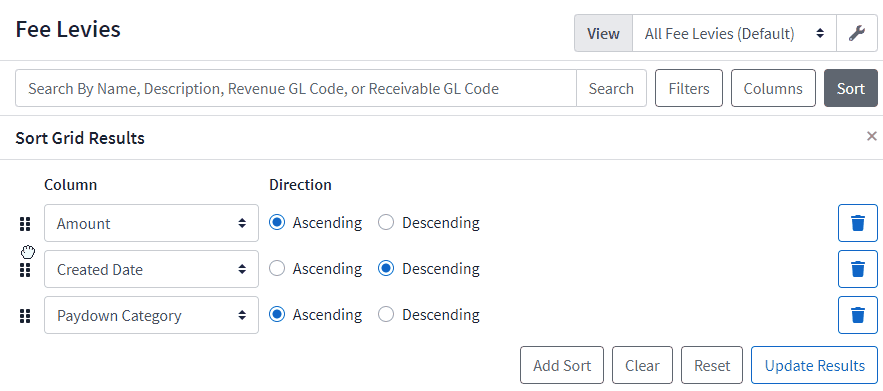
 Delete sort orders
Next to the filter, select
Delete sort orders
Next to the filter, select.
 Clear all sort orders
Clear all sort orders
- Under the sort order builder, select Clear. All sort orders are removed.
- To update the grid results with your sort orders removed, select Update Results.
 Reset sort orders to selected view
Reset sort orders to selected view
- Under the sort order builder, select Reset. The sort order is reset to the sort order for the current view. For more information about views, refer to Working with views.
- To apply the sort order for the selected view, select Update Results. The grid updates to show values in the order defined for the selected view.
 Apply current sort orders to grid
Under the sort order builder, select Update Results. The grid updates to show values in the order defined in the sort order builder.
Apply current sort orders to grid
Under the sort order builder, select Update Results. The grid updates to show values in the order defined in the sort order builder.